Description
PalmPay Limited Past Questions and Answer – Updated Version
Are you preparing for the upcoming recruitment exercise of PalmPay Limited and seeking an edge over other candidates? Look no further than the PalmPay Limited Past Questions and Answer package! Our comprehensive study guide is designed to give you an in-depth understanding of the types of questions that are commonly asked in PalmPay Limited’s recruitment tests. With years of experience in compiling and analyzing past questions, our team has created a package that is tailored to meet the specific needs of candidates like you. By purchasing our PalmPay Limited Past Questions and Answer package, you will gain access to a wide range of questions and answers from past recruitment exercises. You will also receive expert tips and strategies for tackling different types of questions, including numerical reasoning, verbal reasoning, and aptitude tests.
About PalmPay Limited
PalmPay Limited is a financial technology company that provides mobile payment solutions in Nigeria. It was founded in 2019 and is headquartered in Lagos, Nigeria. The company offers a mobile wallet that allows users to send and receive money, pay bills, purchase airtime, and make other transactions using their mobile phones. It also offers a loyalty program that rewards users for using the PalmPay app for their transactions. PalmPay Limited is licensed by the Central Bank of Nigeria as a mobile money operator, and it partners with major banks in Nigeria to provide financial services to its users. The company has also established partnerships with other companies, such as Visa and MTN, to expand its offerings and reach more users. PalmPay Limited is committed to providing secure, fast, and convenient financial services to its users, and it is continually developing new features and improving its platform to meet the needs of its customers.
Accessing PalmPay Limited Past Questions and Answers
This is a downloadable product and is accessible as soon as your purchase is complete. PalmPay Limited Past questions study pack is in PDF format, which means you can read on any device you choose. Phones, laptops, ipads, etc
Support 
If you need support on your study materials or just to ask us a question, You can chat with a Teststreams support agent using the live chat link below, or send us a quick in-mail. [whatsappsupport number=”+2349054281818″ text=”Chat now on WhatsApp” text-color=”#fff” bg-color=”#22c15e” ] How to get the TestAssessify Past Questions and Answers – 2023 Updated Version? Option 1: For Nigeria, Gambia, Ghana, Zambia, Rwanda, Sierra Leone: PAY ONLINE WITH ATM OR MOBILE MONEY
Option 2 (Nigeria only) : Pay via Bank Transfer: Using either your Bank mobile App, USSD, or cash deposit to our account: 
| BANK: | GT Bank |
| ACCOUNT NAME: | Test Marshal International. (Current account) |
| ACCOUNT NUMBER | 0465798024 |
OR ![]()
| BANK: | Diamond Bank |
| ACCOUNT NAME: | Test Marshal International. (Current account) |
| ACCOUNT NUMBER | 0057222430 |
What to do After payment (Nigeria only):
Now, complete your order by sending a text or email containing your NAME, EMAIL and STUDY PACK payed for, to the following addresses: SMS to Phone number: +2349054281818 Email to sales [at] teststreams.com
How to Access your downloads:
There are two options available to download your study packs
- Download from Account: Login to your Teststreams account at www.teststreams.com/my-account
- Download from email. Simply open your email Inbox or Promotions folder to download.
If you need further support, send an email to [email protected] or Call 09054281818 / 09096701000.
Some Frequently Asked Questions about PalmPay Limited
Q: Can I take the test on my phone? A: We strongly advise against using your phone for the test. Using your phone can result in your test being terminated when calls or SMS come in during the test as this can be considered suspicious activities (see the question on suspicious activities for more details).
Q: Can I take the test more than once? A: You are only allowed to take the test only once. If you take the test more than once, it is only your score from the first attempt that will be recorded.
Q: Is the test timed? A: Yes. All tests have a time duration in which they must be completed. Once the duration is reached, the test will be terminated, and your score recorded and submitted.
Q: What if I mistakenly end the test before I am done? A: Once a test is submitted or closed, it will be assumed that the test has been completed and submitted.
Q: Would I be allowed to retake the test if my test automatically ended because of network or internet issues? A: No, you would not be allowed to retake the test. You are advised to make sure you have quality internet service to avoid this.
Q: Would I be allowed to use the calculator on my system for the test for mathematical questions? A: Opening another app on your device while taking the test is considered an unusual behaviour so we advise you have a physical calculator for the test.
Q: My test just ended. I don’t know what happened. What should I do? A: Your test can be terminated for several reasons – internet connection, suspicious behaviour, or test time elapsed. Please ensure you have good and reliable internet before starting the examination to prevent termination due to poor internet connection. If you perform five (5) suspicious activities, your test will be terminated. Every time a suspicious activity is noticed, you will get a warning. By the fifth (5th) warning, your test will be terminated.
Q: What are suspicious activities? A: Your test will be terminated if you perform five (5) suspicious activities. The following activities are considered suspicious activities /unusual behaviour: ˗ Minimizing the browser. ˗ Resizing the browser. ˗ Opening a new tab. ˗ Opening a new program. ˗ Take a screenshot. (Desktop) ˗ Pressing Ctrl + C. ˗ Pressing Ctrl + V. ˗ Pressing Print Screen. ˗ Pressing F12. [message_box title=”Disclaimer” color=”red”]Teststreams is not affiliated with PalmPay Limited and information on their tests is based on our own research. [/message_box]



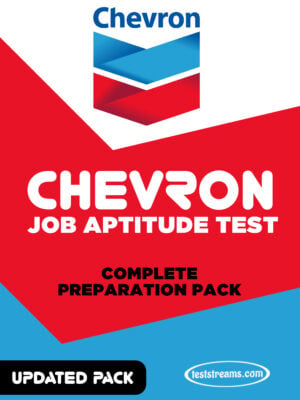

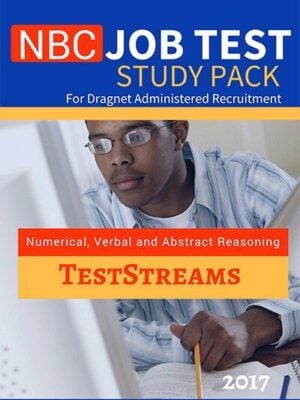
Reviews
There are no reviews yet.