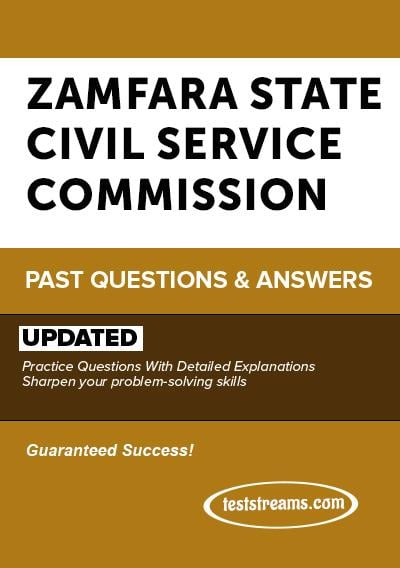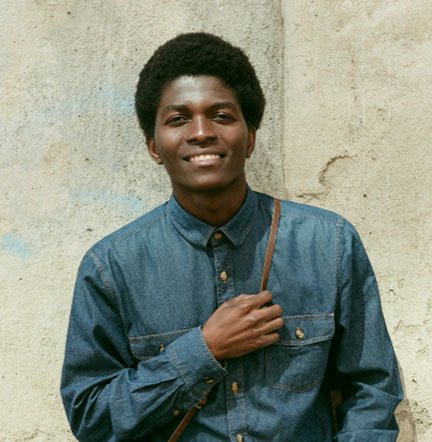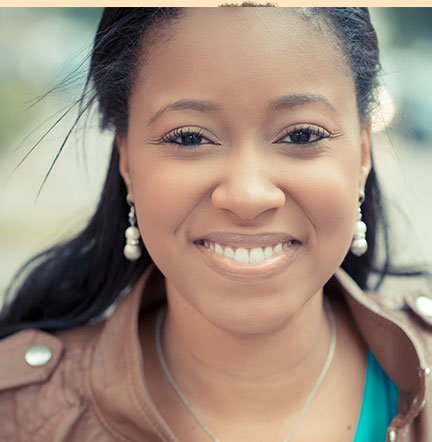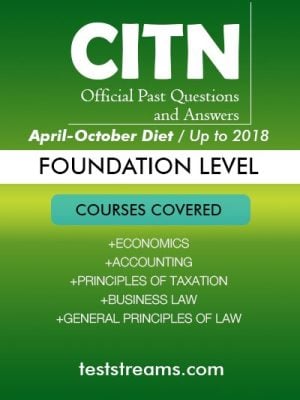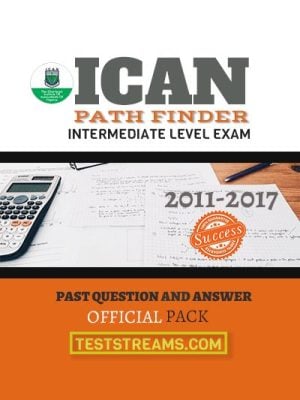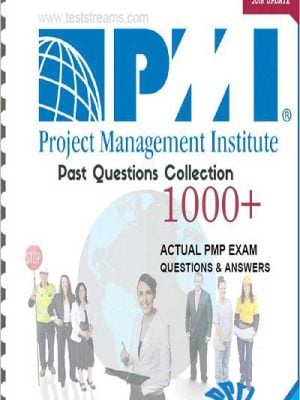Description
Zamfara State Civil Service Practice Past Questions And Answers
Have you applied and also got shortlisted for Osun civil service Aptitude Test?
If yes, Here is Osun state civil service Practice Past Questions and Answers to prepare for the Aptitude Test. Practicing with purpose is one of the keys to scoring your best in this Osun state civil service Test. This ebook will help you prepare faster using actual questions from the previous year?s exam and help you score higher.
Zamfara state Civil Service Exam Format:
Zamfara state Civic Service Exam is based on:
- Mathematics,
- English Language
- General paper/ Current Affairs
Free Sample Zamfara state civil service Practice questions and answers
MATHEMATIC
1: Differentiate (2x+5)2(x?4)?with respect to x.
A)
B)
C)
D)
2: Find the area bounded by the curves y=4?x2?and?y=2x+1
A)
B)
C)
D)
Answer: C.
3:Find the area bounded by the curves y=4?x2?and?y=2x+1
A)
B)
C)
D)
Answer: C.
ENGLISH
1. Which of the following word is nearly most opposite in meaning to the word ?BRUSQUE??
(A) Gold
(B) Opulent
(C) Gracious
(D) Suspect
Answer: (C)
2. Which of the following is the Antonym of the word ?ORNATE??
(A) Spartan
(B) Blemished
(C) Sturdy
(D) Counterfeit
Answer: (B)
3. Which of the following is the Antonym of the word ?EXTENUATE??
(A) Alleviate
(B) Preclude
(C) Worsen
(D) Subdue
Answer: (C)
GENERAL
1.?Who is the current foreign minister of China?
(A) Li Keqiang
(B) Qi Yu
(C) Zhang Zhijun
(D) Wang Yi
Anaswer: D
2.?The current US president Joe Biden has also served as ________ of the United States.
(A) director CIA
(B) speaker
(C) secretary state
(D) vice president
Anaswer: D
3.?The working capital of the European Union is
(A) Berlin
(B) Brussels
(C) Lisbon
(D) Paris
Anaswer: B
4.?The Winter Olympics 2022 games were held in
(A) China
(B) Japan
(C) Russia
(D) South Korea
Anaswer:A